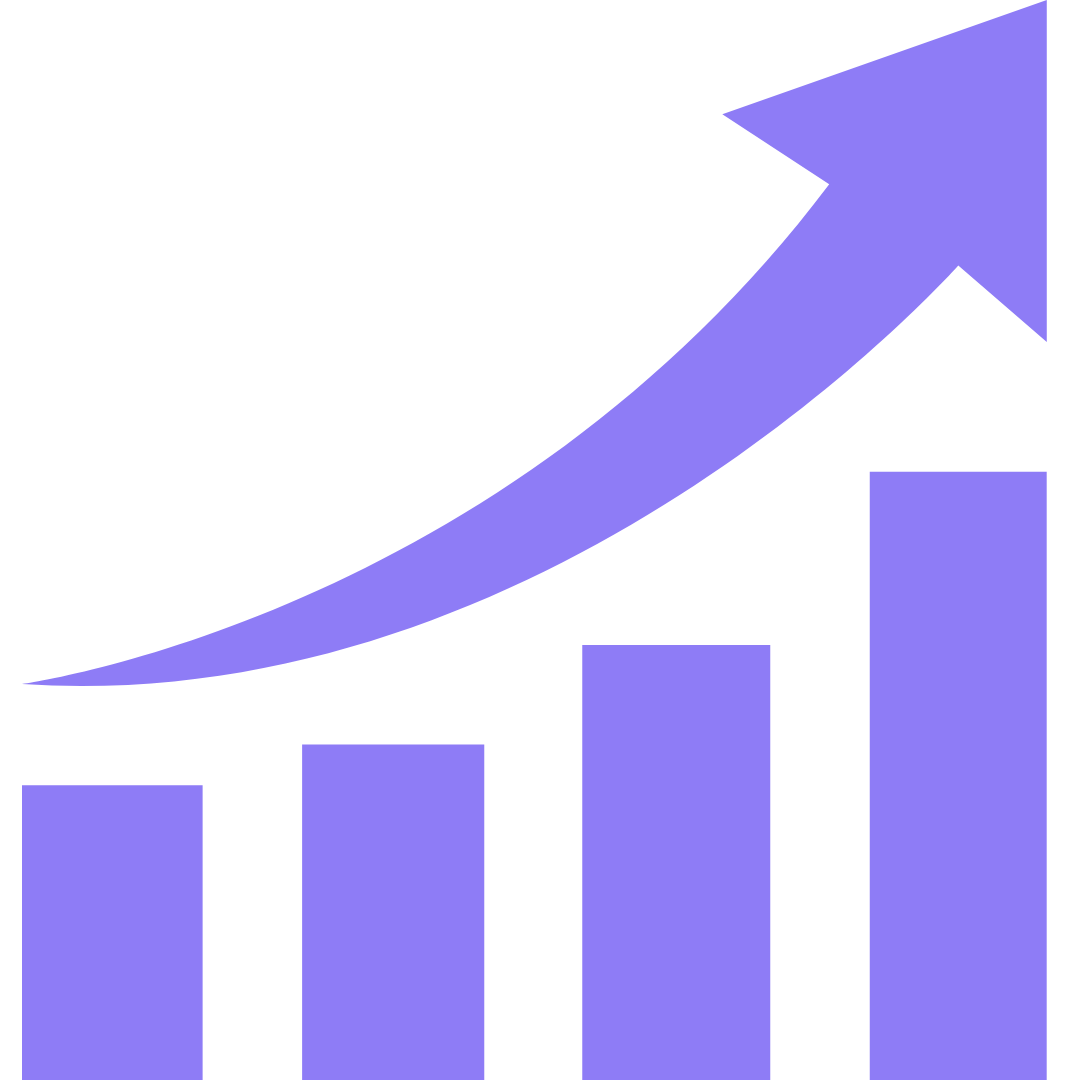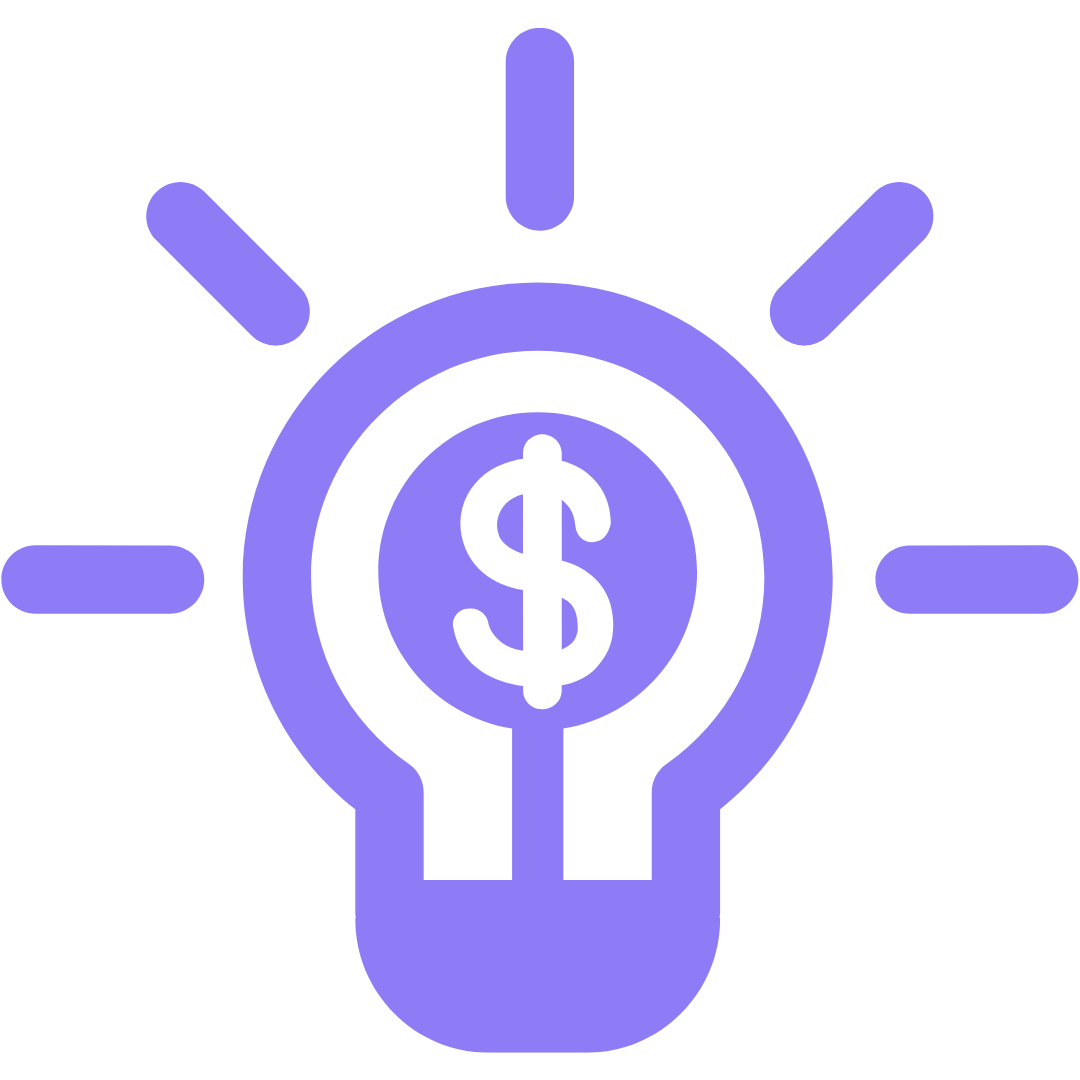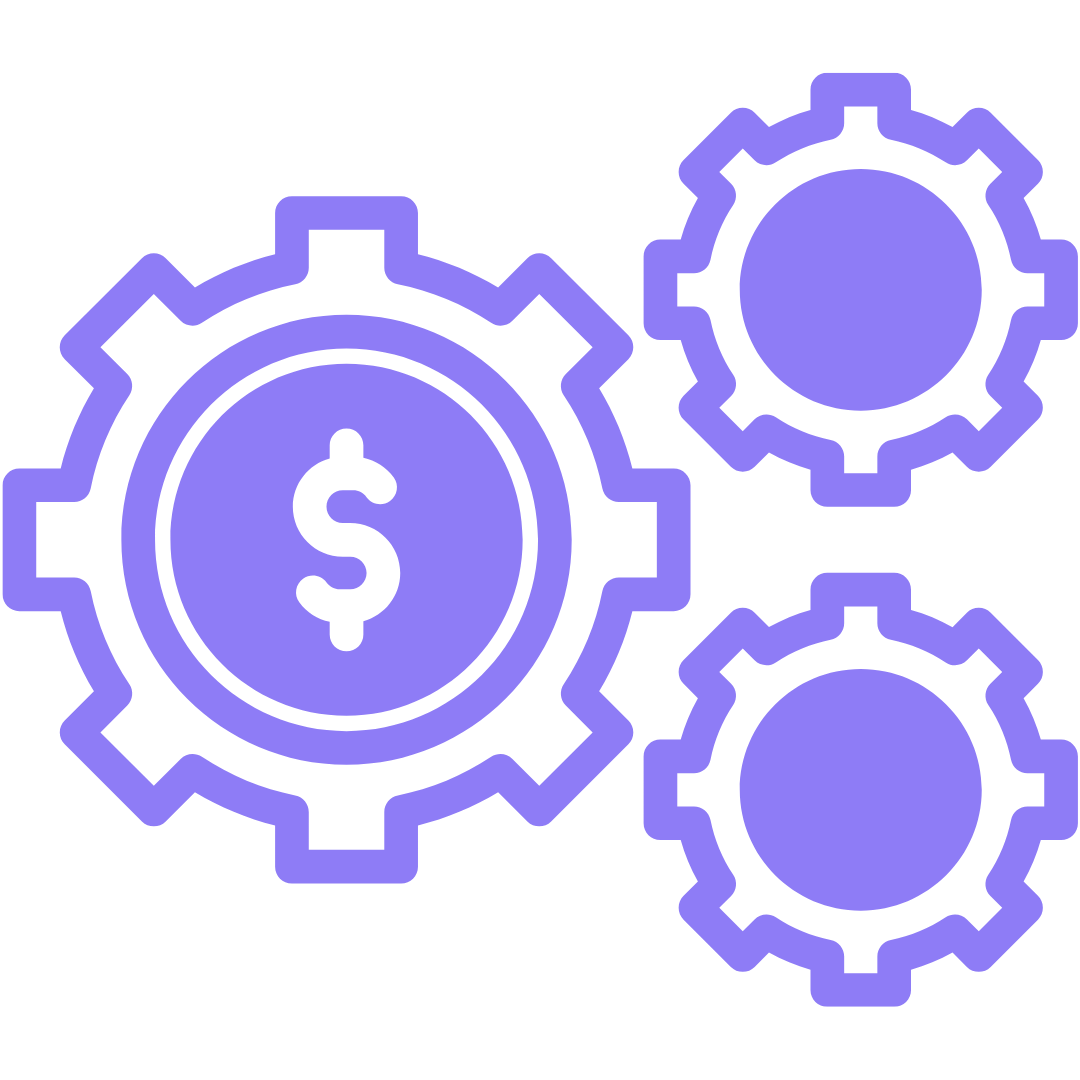If you’ve just signed up for a Klaviyo email setup with us—welcome! One of the first things we’ll need is access to your Shopify store so we can integrate everything properly and make sure your automation flows are ready to go.
We send this request via Shopify using a collaborator account, which won’t count toward your staff limits.
✅ Step-by-Step: Accepting Our Collaborator Request
-
Log into your Shopify store
Head to your Shopify admin at shopify.com and sign in with your store owner credentials.
-
Check your notifications
Once logged in, click the bell icon 🔔 in the top-right corner.
You’ll see a notification titled:
New collaborator request for your store
This will be from anna@emailbydesign.com.au.

-
Click on the notification
This will open the request details.
-
Review the request
You’ll see our business name “Email By Design” listed, along with the permissions we’re requesting to do your setup. Go to the PENDING tab to see our request.

-
Click “Accept request”
You’ll find this button in the top-right corner of the screen.

-
(Optional) Assign a role
You can leave this blank or assign a custom role if you’d like. Otherwise, just hit “Accept” and you’re done!